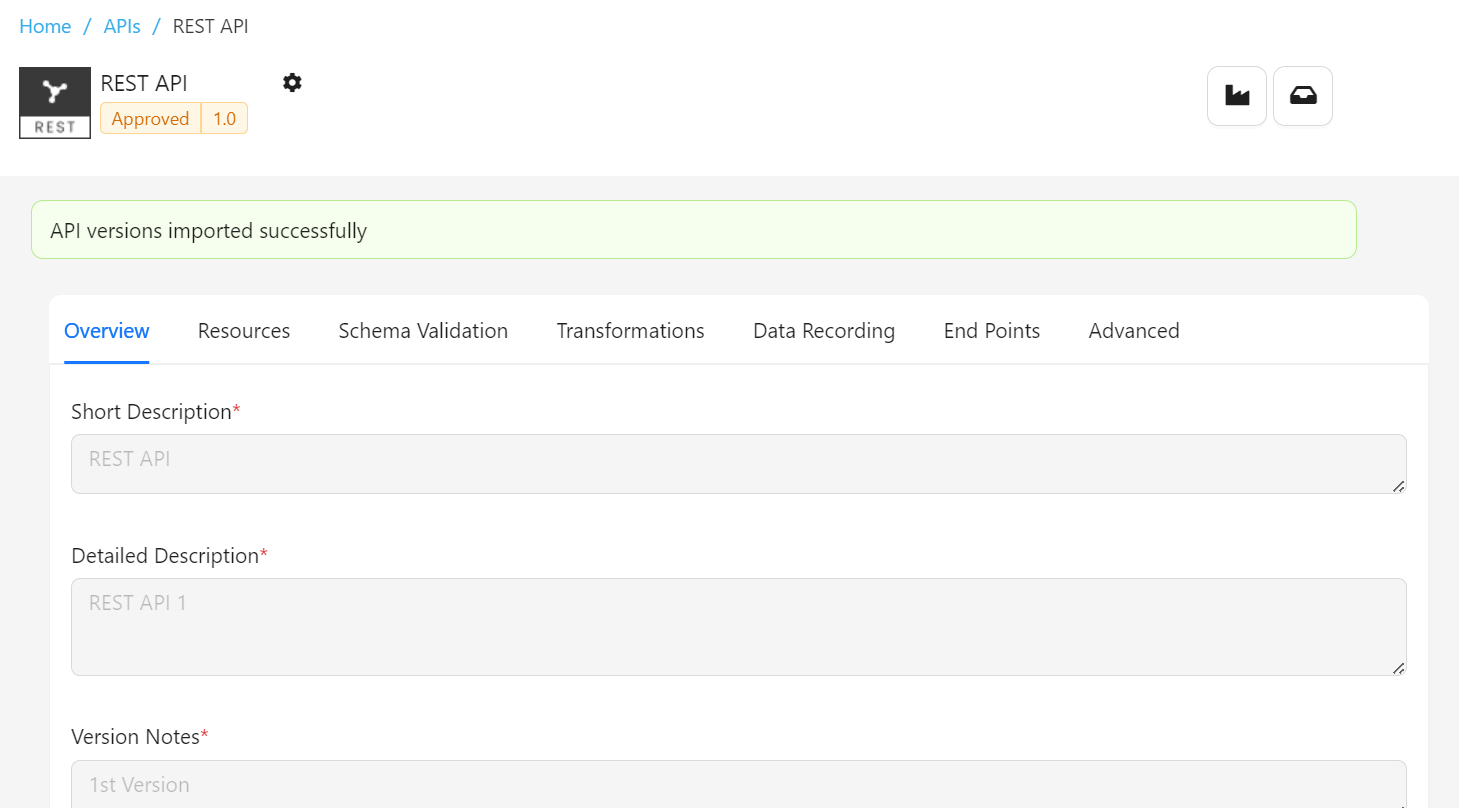Version Management
Version management in THAPIM entails creating and maintaining multiple API versions to accommodate upgrades and changes while ensuring backward compatibility and smooth transitions for developers and consumers.
Create New API Version
You can add newer versions to an existing API regardless of its state (Draft, Approved, Published, Deprecated, or Retired).
- Navigate to the API's Configuration page.
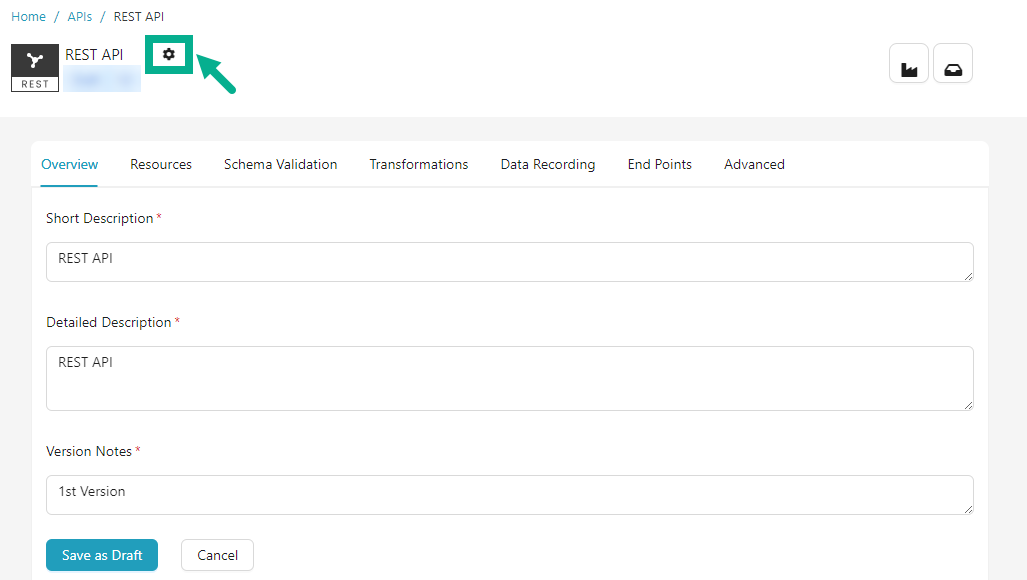
- Click the Cogwheel icon.
The drop down appears as shown below.

- Click Add Version.
The Add Version dialog box appears as shown below.
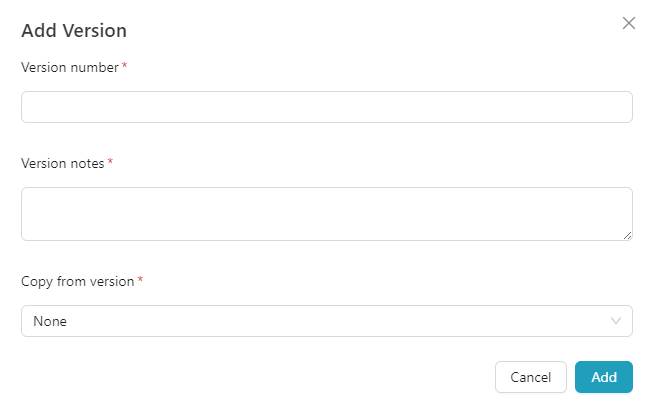
- Enter Version number and Version notes.
Enter the Version number in x.y format.
Example: 1.1, 2.0, 3.0, etc.
- Select Copy from version from the drop down.
The Copy From Version drop down shows all of the API's previous versions. Alternatively, select None to add a version without duplicating the data.
- Click Add.
Once an API is added, a new version is created and displayed on the API Configuration screen, as shown below.
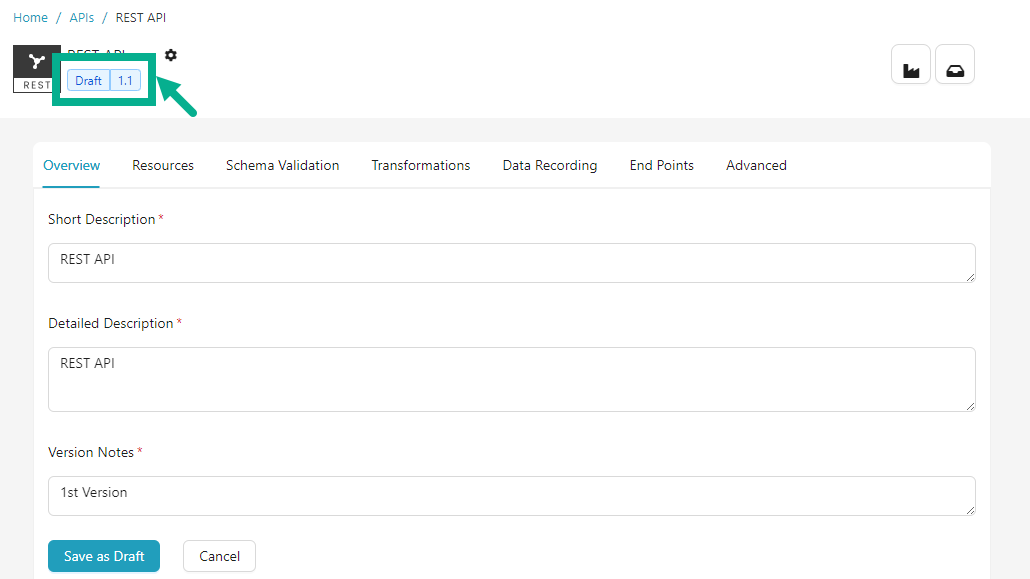
Switch between API versions
If there are multiple versions of an API, you can switch between them to work on a different one.
- Navigate to the API's Configuration page.
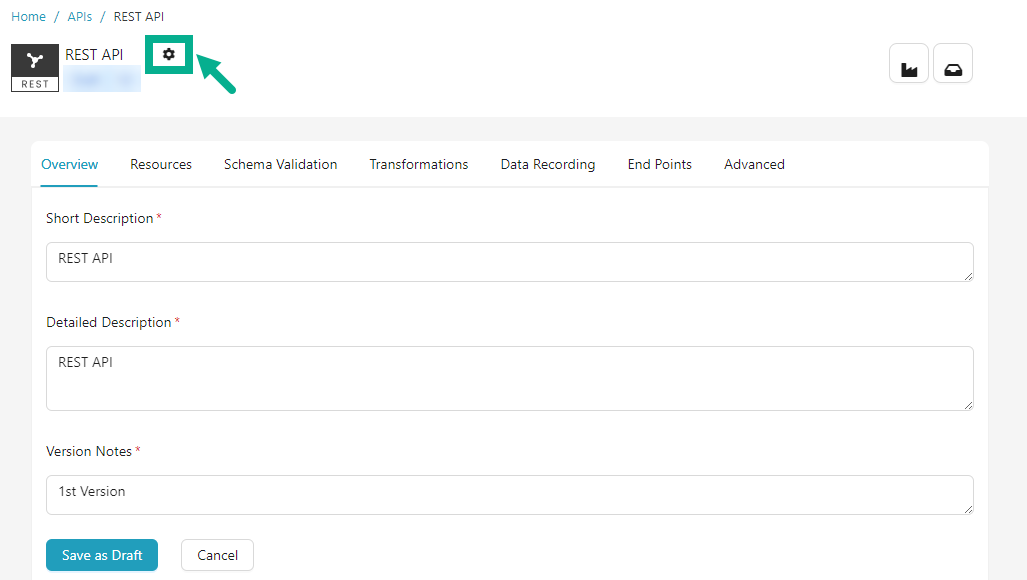
- Click the Cogwheel icon.
The drop down appears as shown below.

- Click on the version you wish to work on.
The API Configuration page updates automatically to display data from the specified API version.

Delete a draft API Version
Only draft versions of APIs can be deleted.
- Navigate to the API's Configuration page.
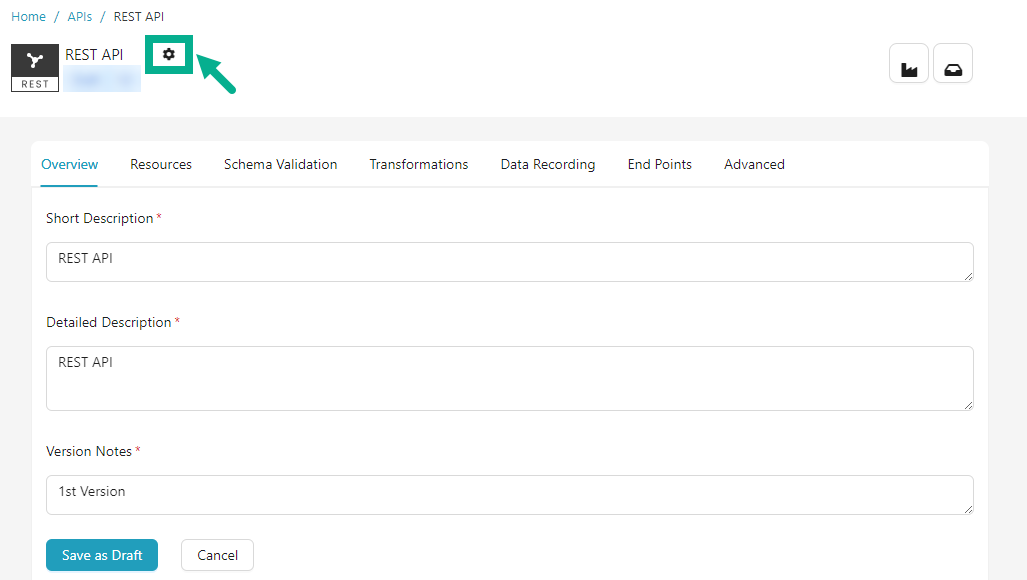
- Click the Cogwheel icon.
The drop down appears as shown below.
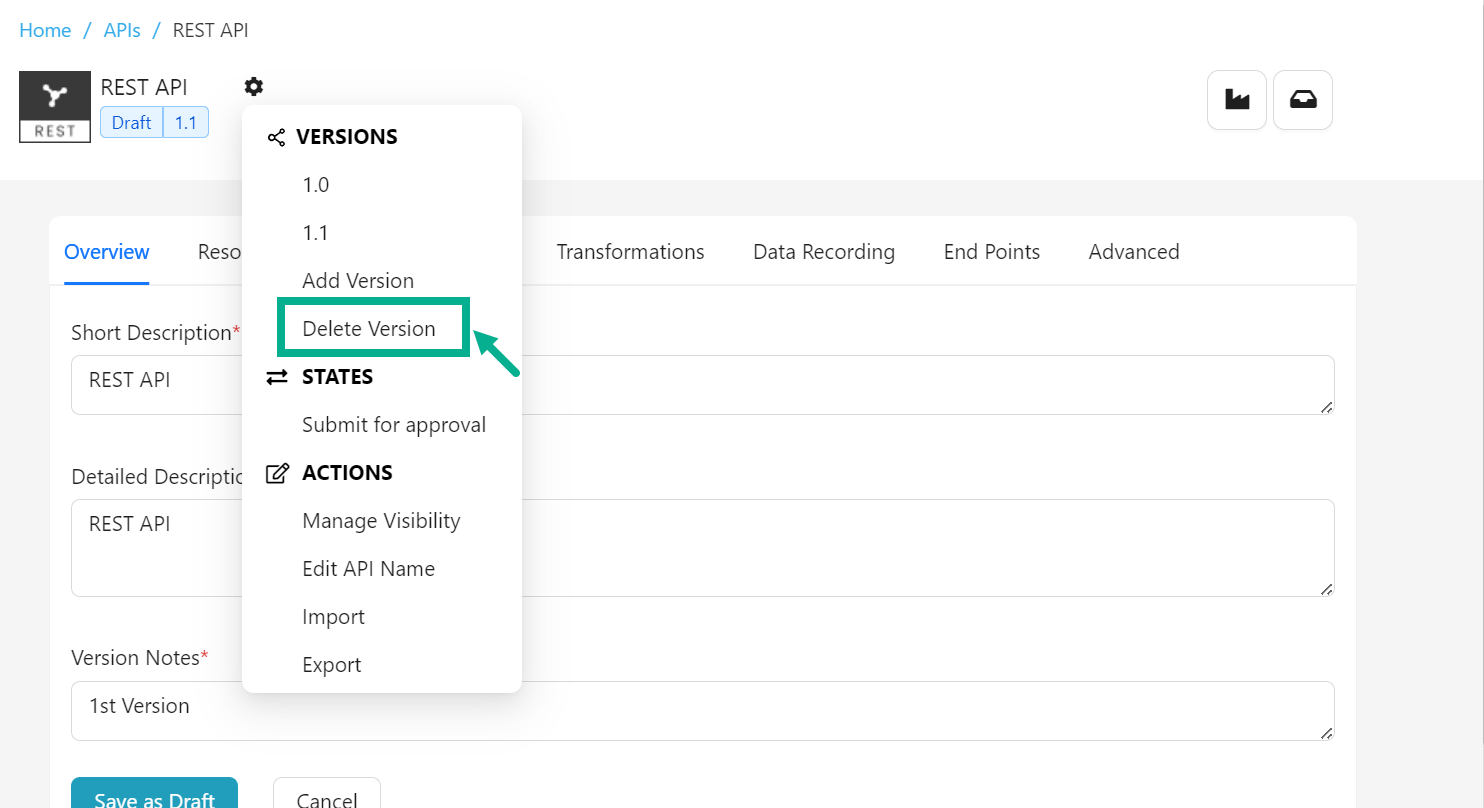
- Click Delete Version.
If there are multiple API versions, clicking Delete version deletes the version in which the user is currently working.
For example, The user is currently working with version 1.1 and pressing Delete version deletes the 1.1 version.
The Delete Version dialog box appears as shown below.
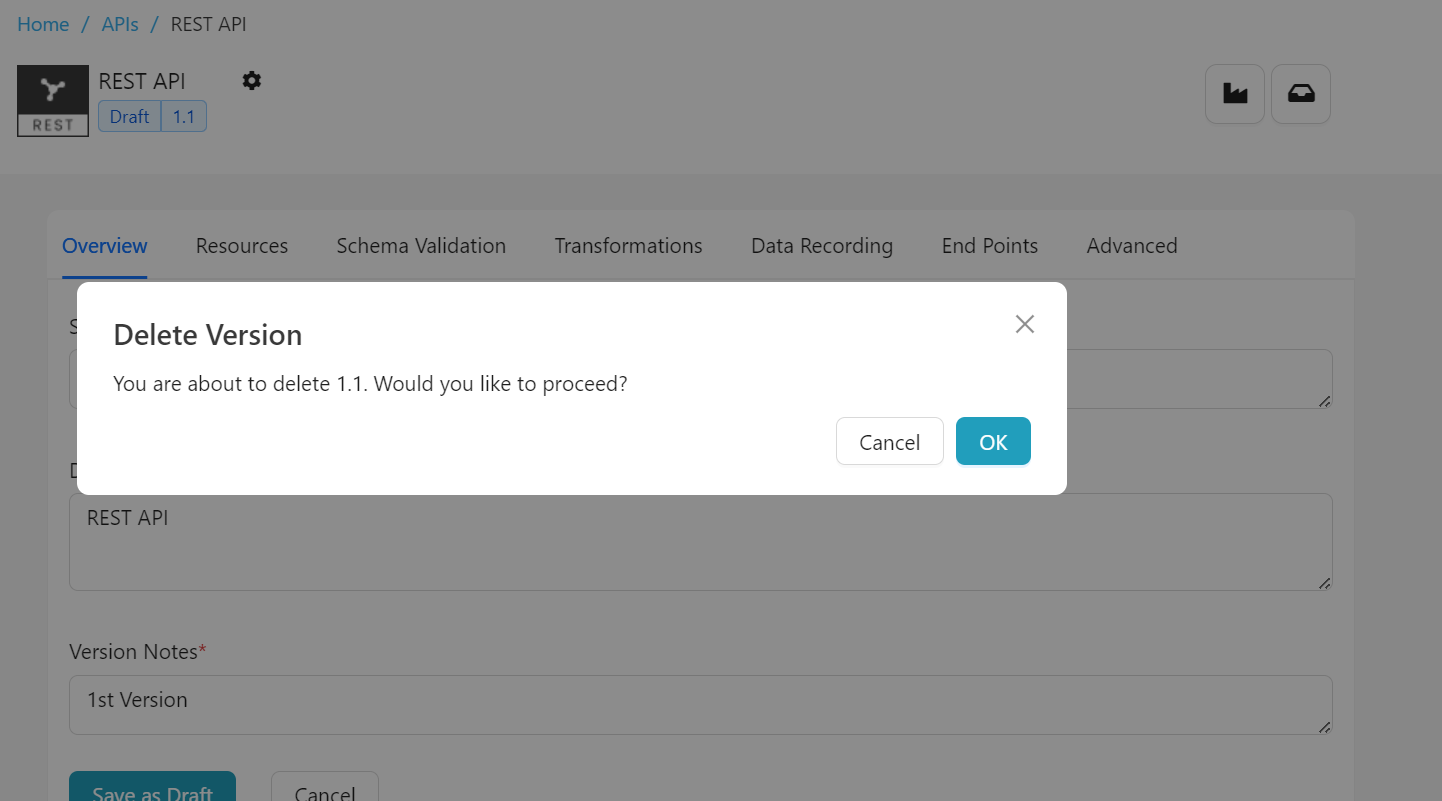
- Click OK.
On proceeding, the confirmation message appears as shown below.
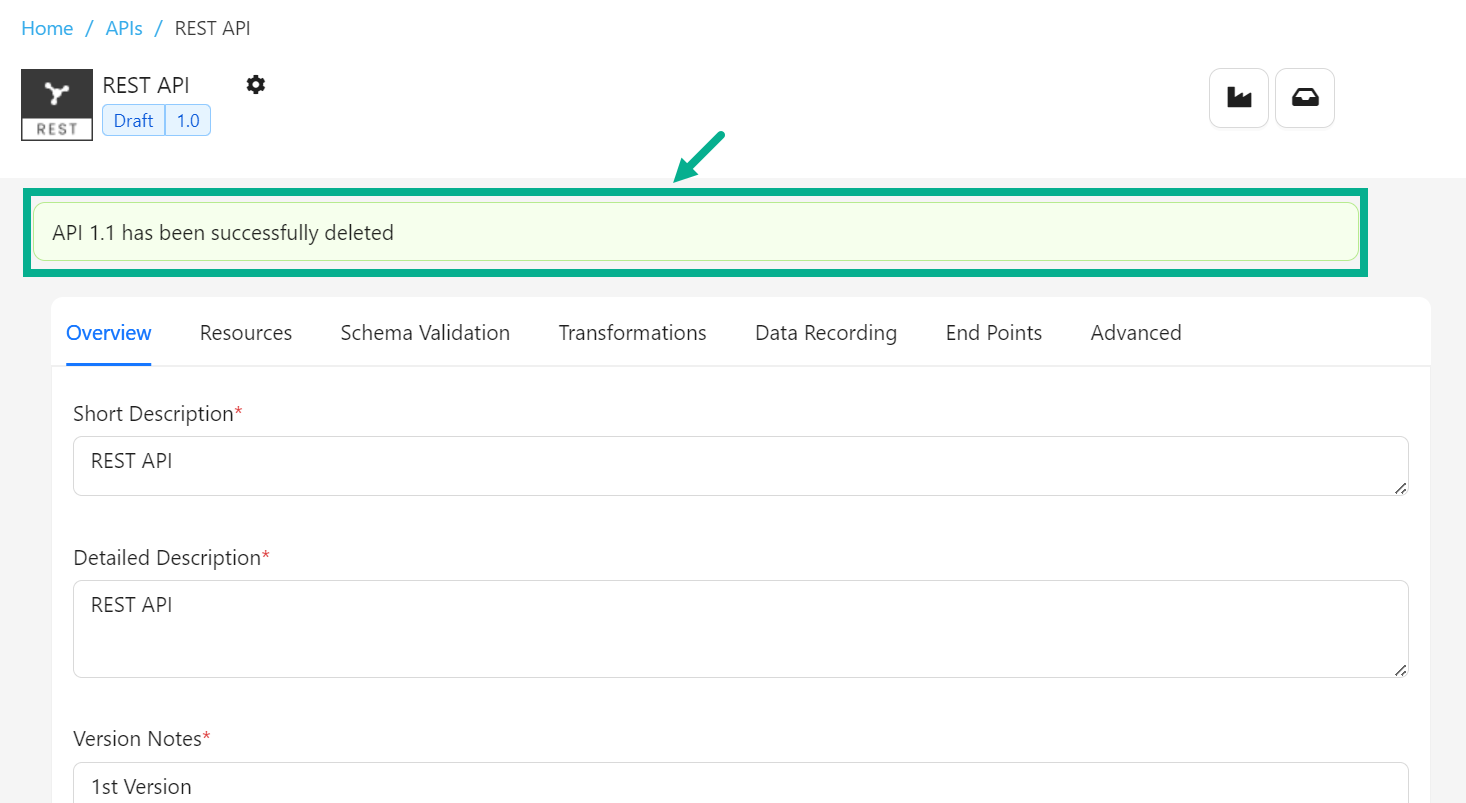
Manage Visibility of an API
You can control which Publisher Group(s) have access to an API Version.
- Navigate to the API's Configuration page.
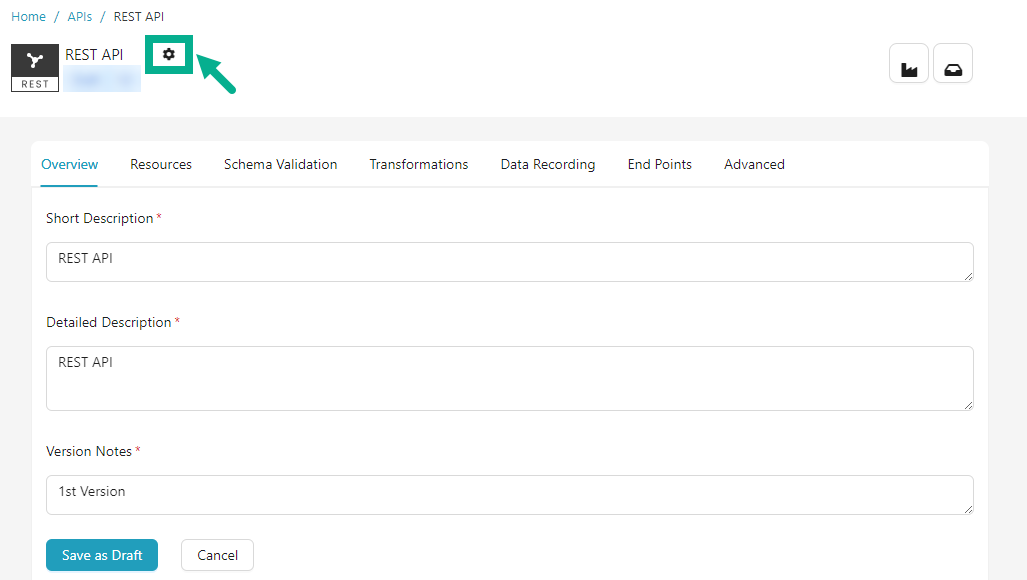
- Click the Cogwheel icon.
The drop down appears as shown below.
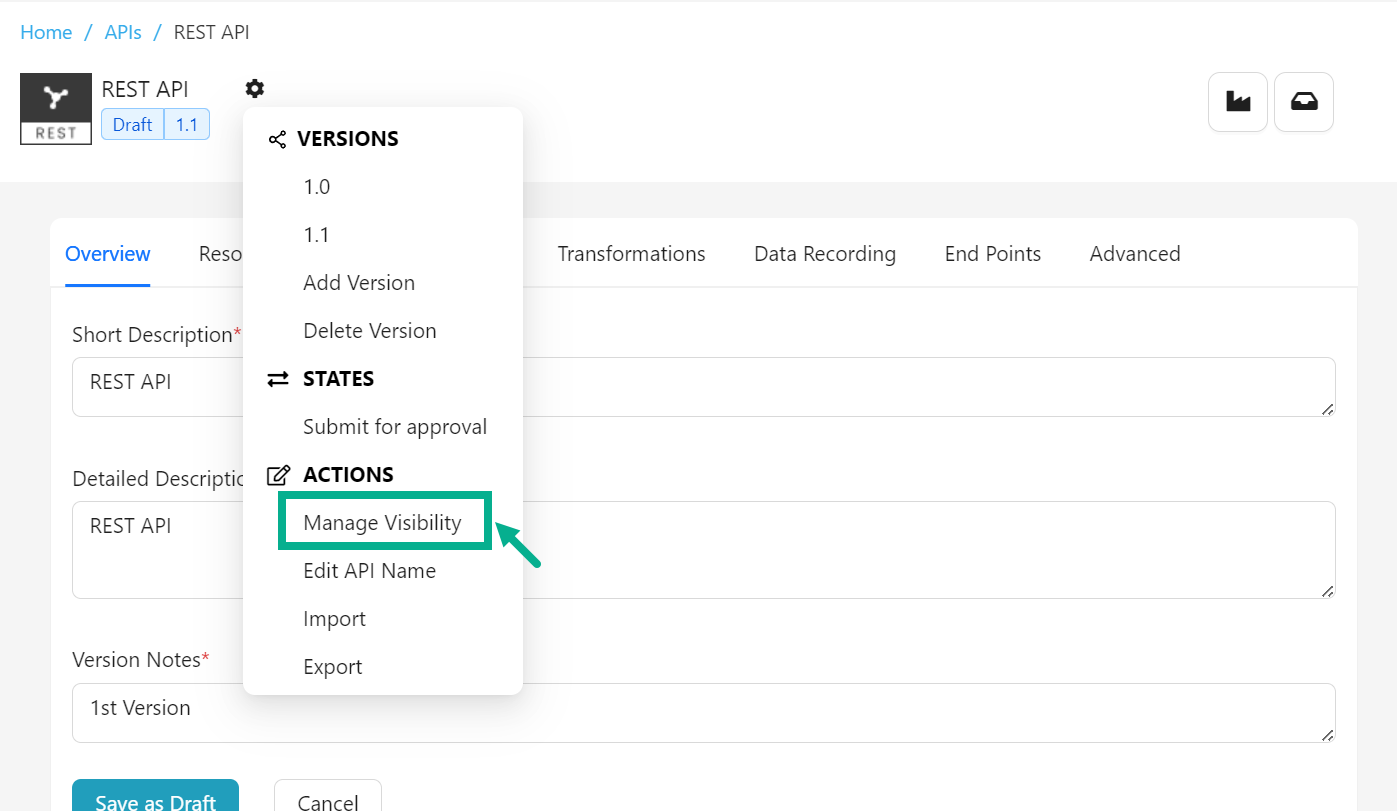
- Click Manage Visibility.
The API Visibility dialog box appears as shown below.
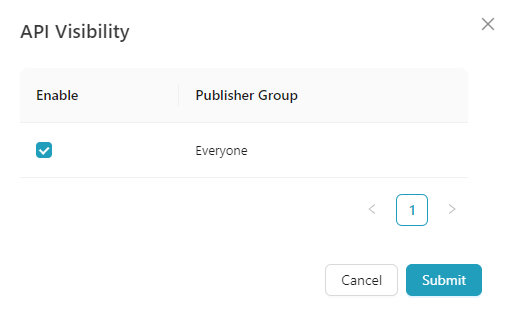
-
Enable/disable the checkbox for the respective publisher group.
-
Click Submit.
On submitting, the confirmation message appears as shown below.
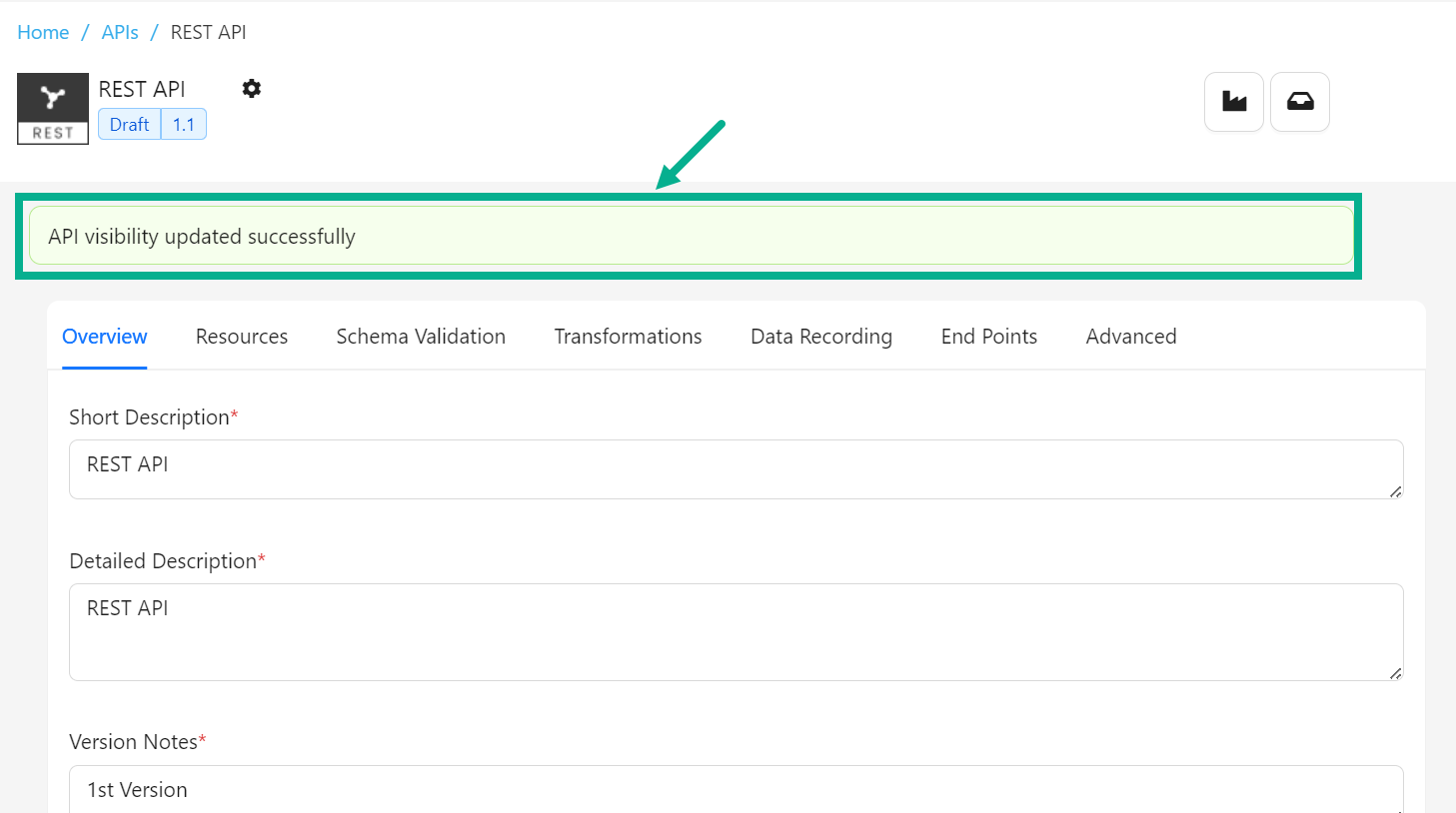
Edit API Name
You can edit the name of an API regardless of its API state.
- Navigate to the API's Configuration page.
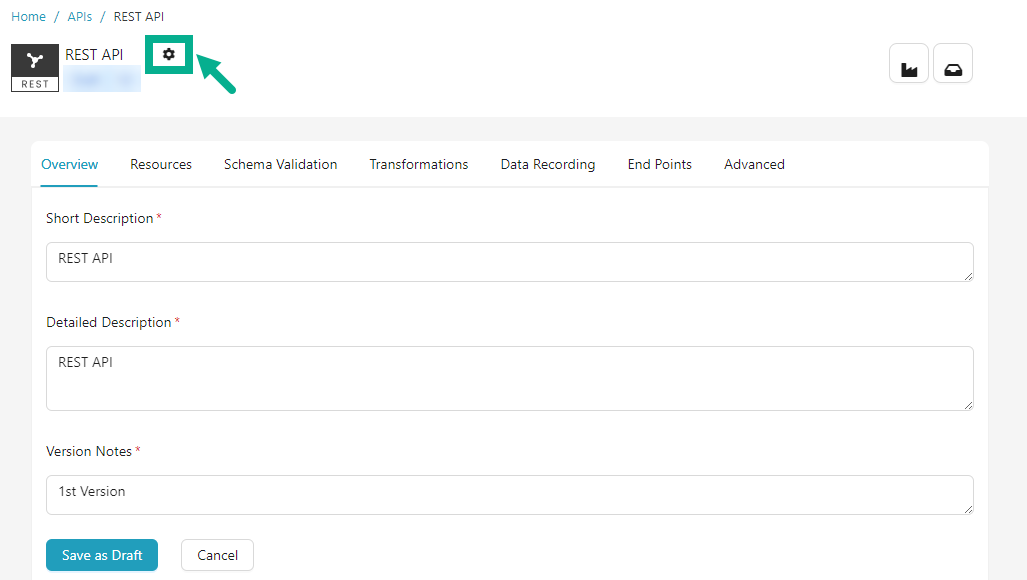
- Click the Cogwheel icon.
The drop down appears as shown below.
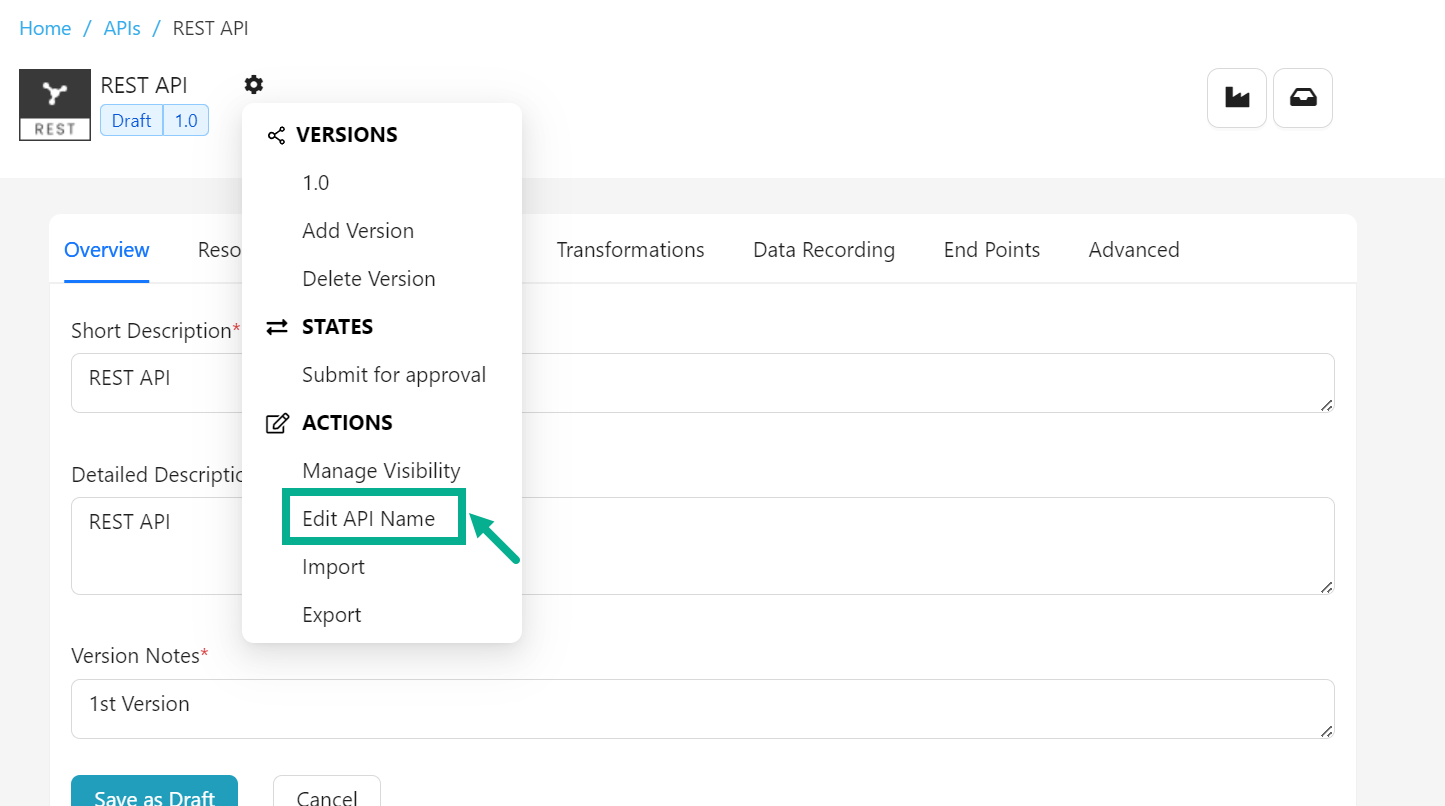
- Click Edit API Name.
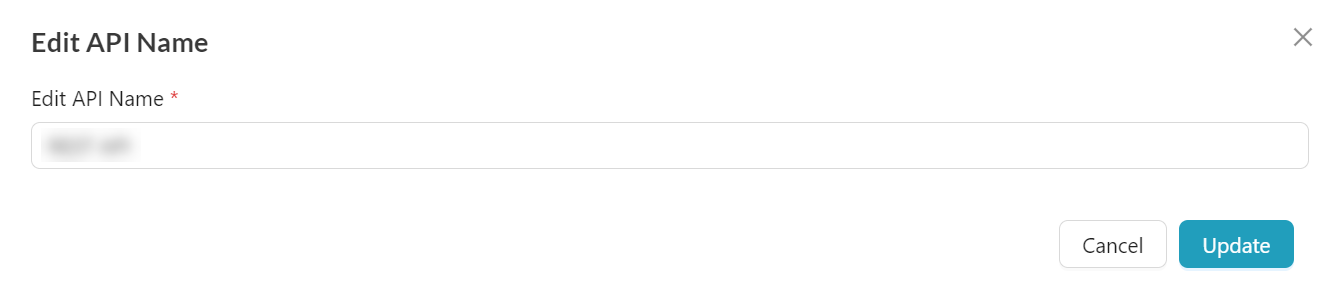
-
Enter API Name.
-
Click Update.
Upon updating, the confirmation message appears as shown below.

The API name has been modified and is now displayed on the API listing and configuration page.
Submit API for Approval
A draft API has to be sent for approval. After approval, the API's status switches to Approved.
- Navigate to the API's Configuration page.
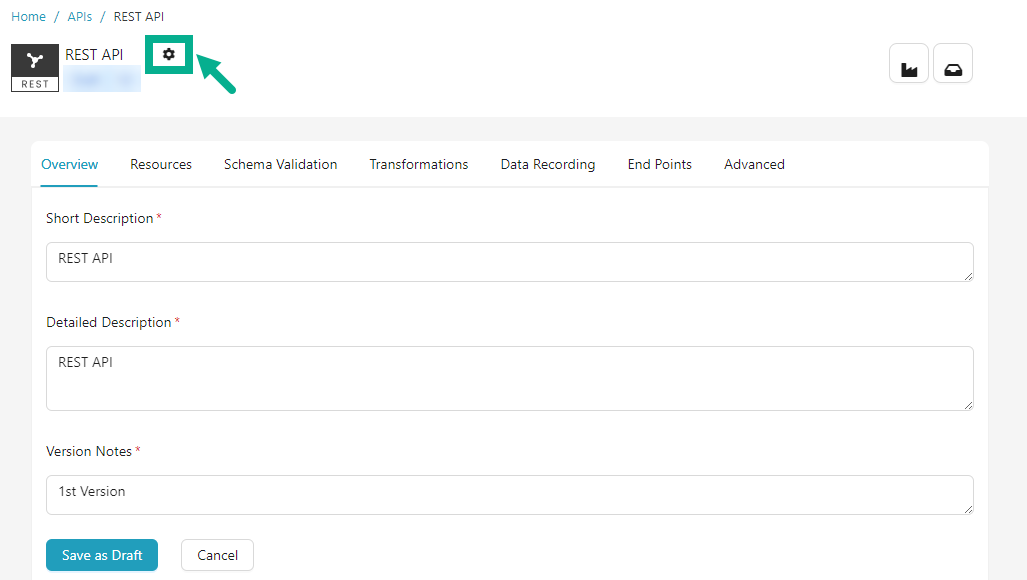
- Click the Cogwheel icon.
The drop down appears as shown below.
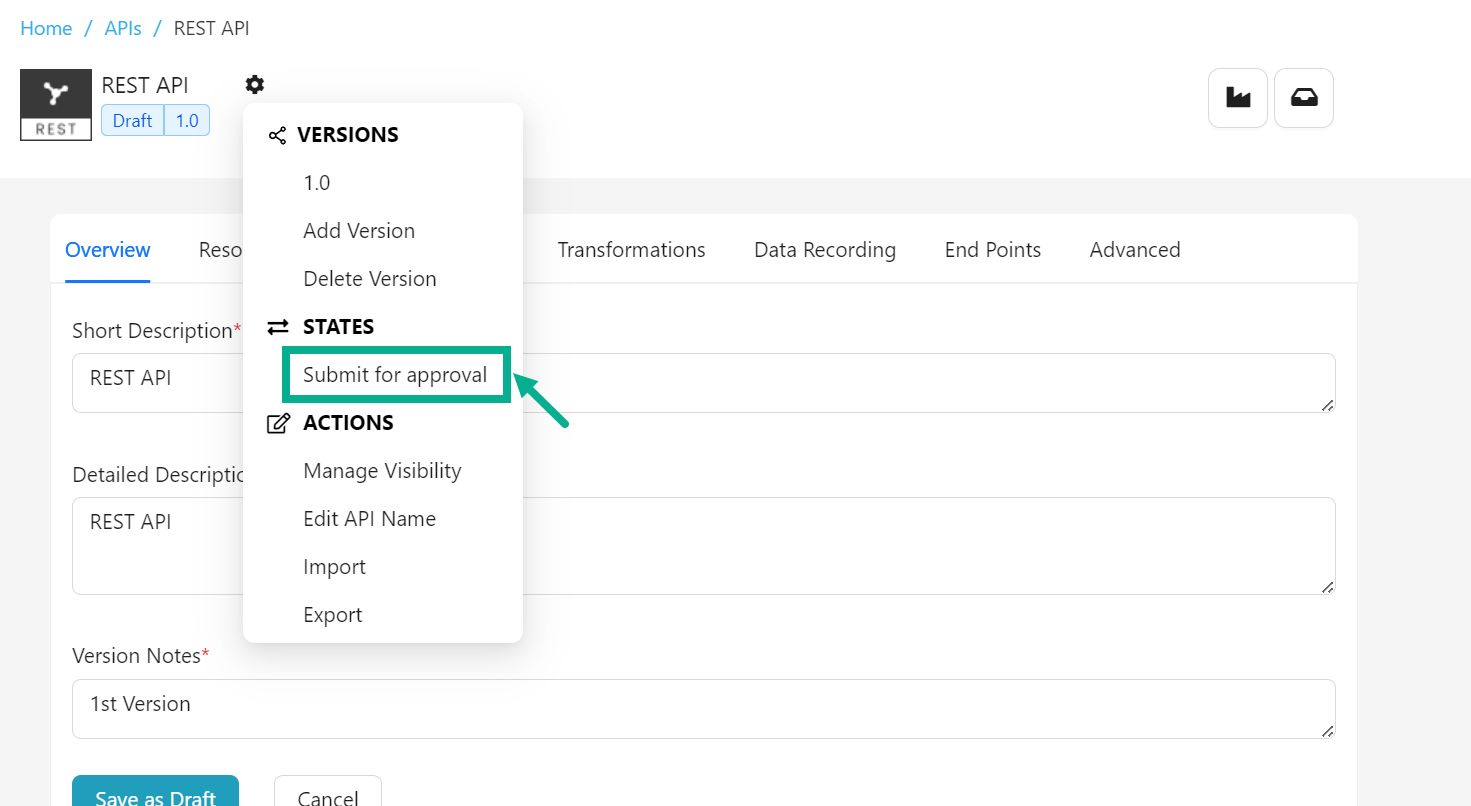
- Click Submit for approval.
If the login user has the Automatic Approval Workflow enabled, the Approve button will appear instead of Submit for approval.
- Click Approve button to approve an API
On submitting, the confirmation message appears as shown below.
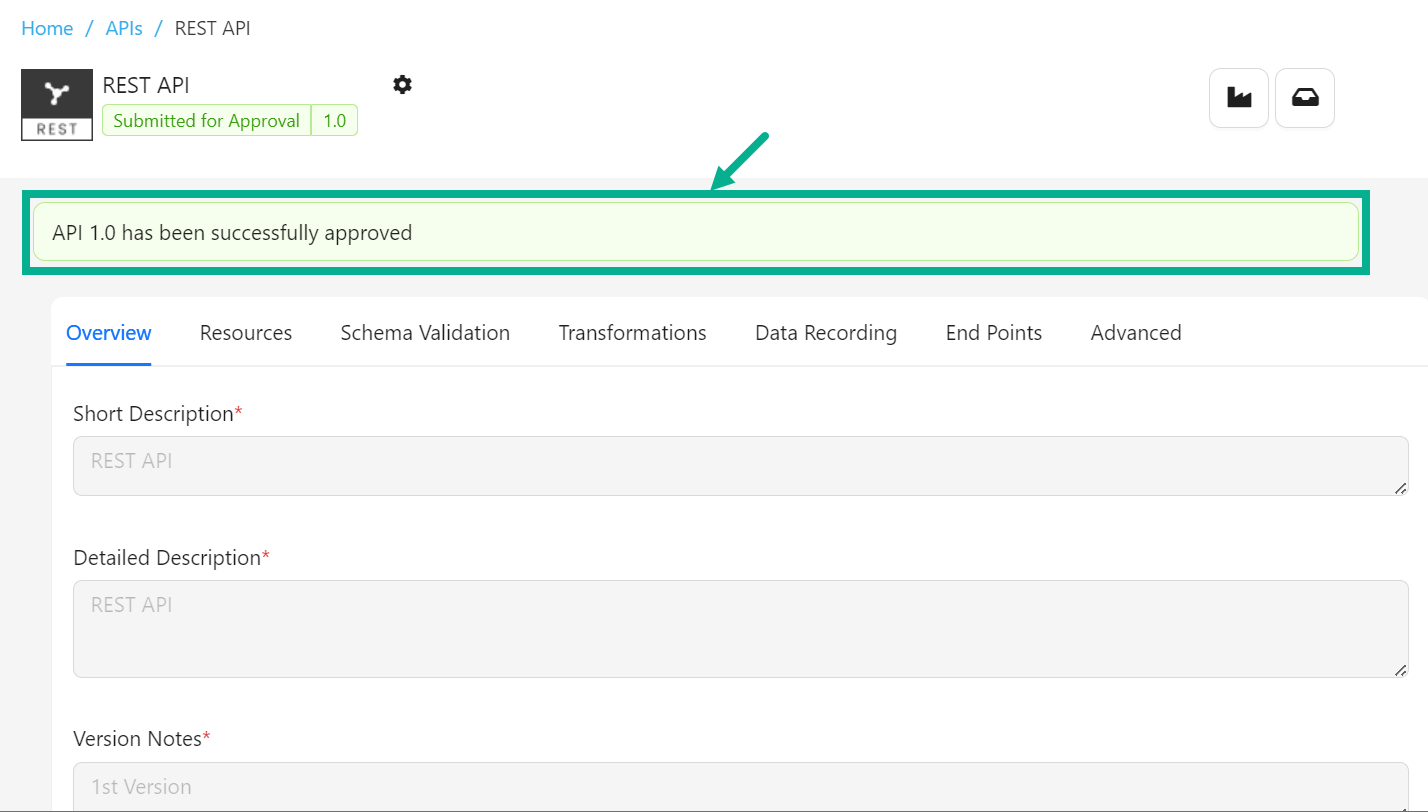
Once an approved API has been synced to the Gateway, it becomes a published API.
Submit API for deprecation
Only published or approved APIs can be deprecated.
- Navigate to the API's Configuration page.
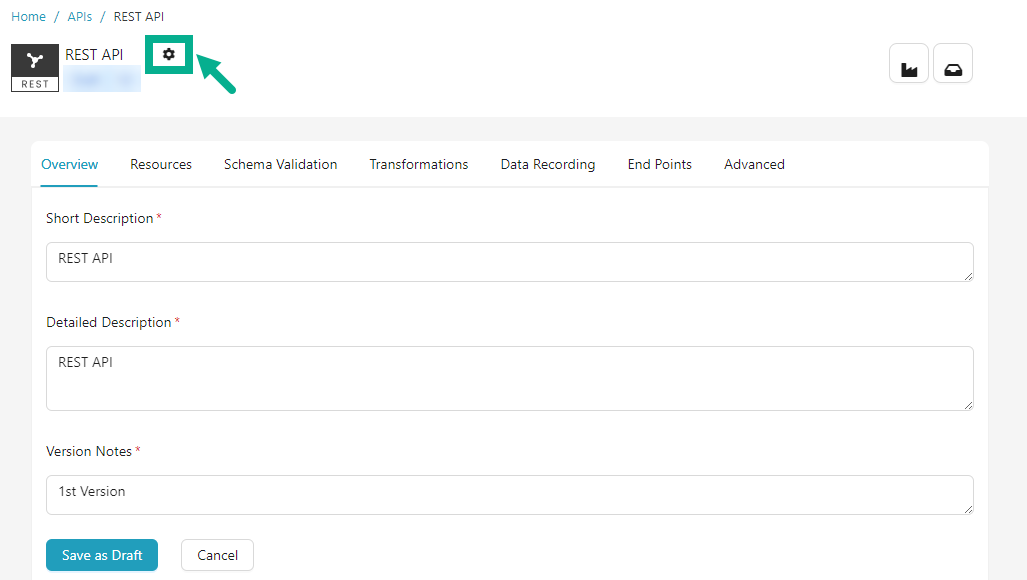
- Click the Cogwheel icon.
The drop down appears as shown below.
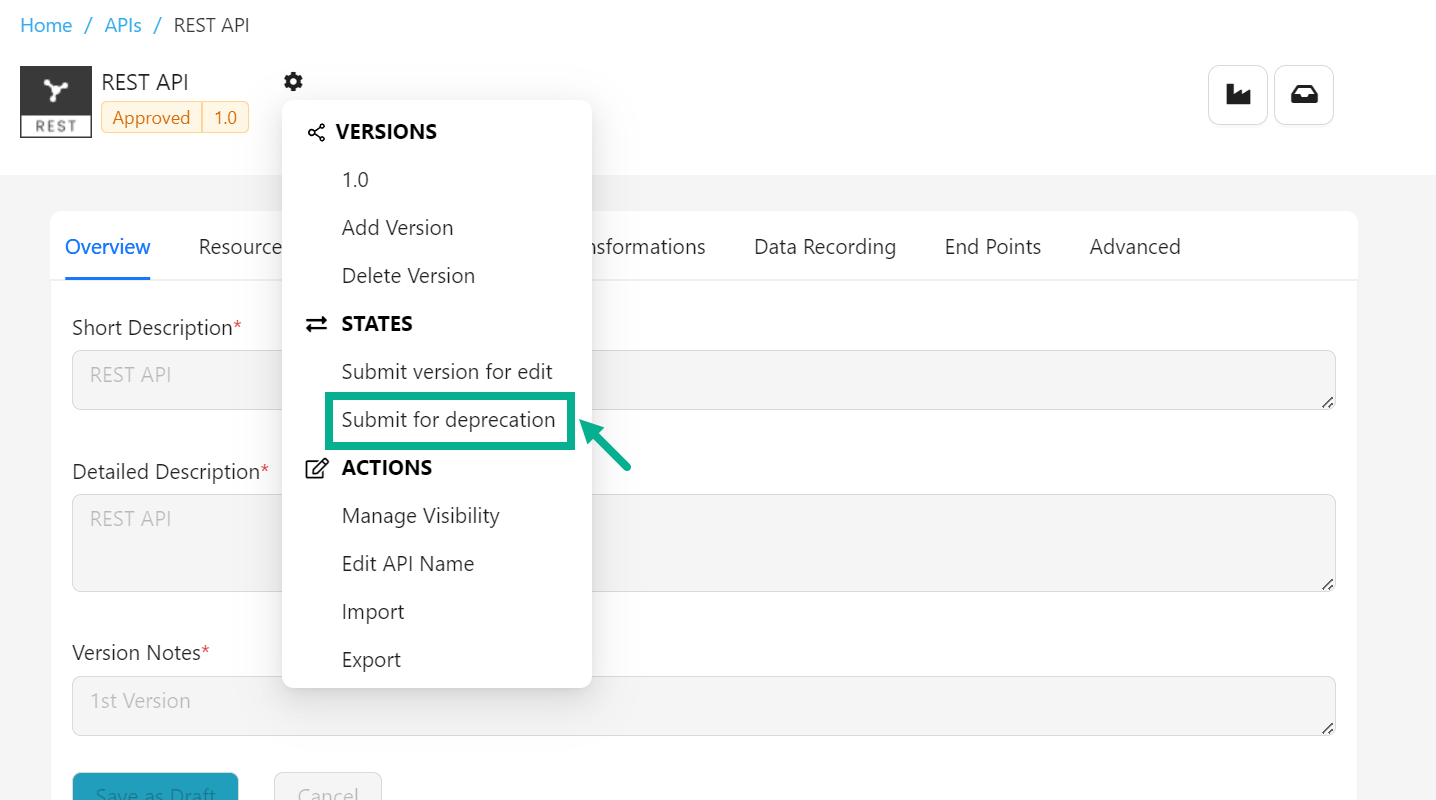
- Click Submit for deprecation.
If the login user has the Automatic Approval Workflow enabled, the Deprecate button will appear instead of Submit for deprecation.
- Click Deprecate button to deprecate an API
The dialog box appears as shown below.
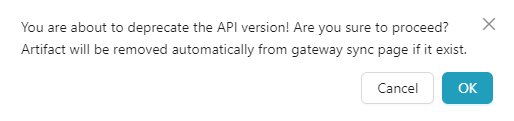
- Click OK.
On proceeding, the status of the API is updated as shown below.

Submit for Retirement
Only deprecated API versions can be retired.
- Navigate to the API's Configuration page.
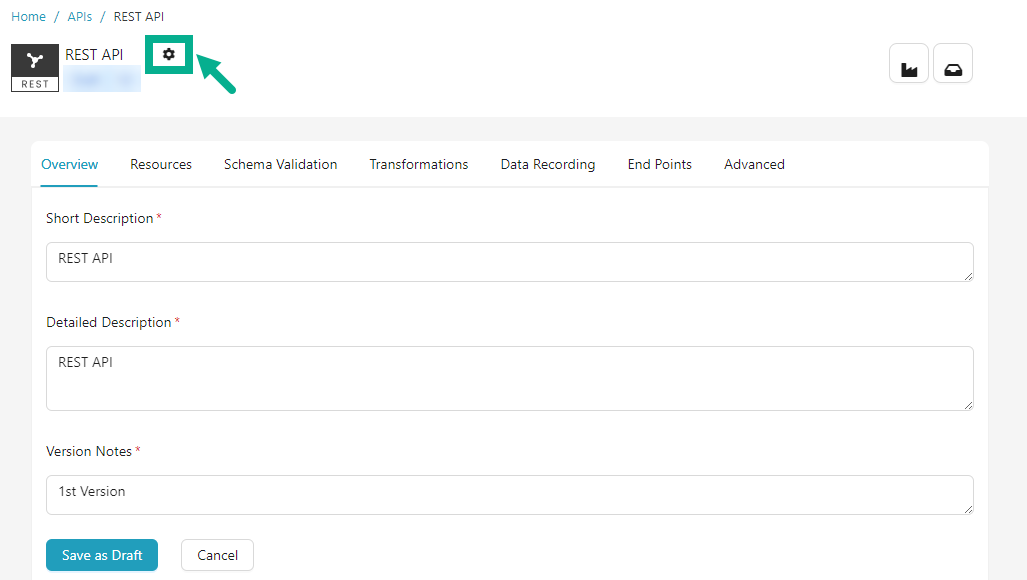
- Click the Cogwheel icon.
The drop down appears as shown below.

- Click Submit for Retirement.
If the login user has the Automatic Approval Workflow enabled, the Retire button will appear instead of Submit for Retirement.
- Click Retire button to retire an API
On submitting, the status of an API is updated as shown below.
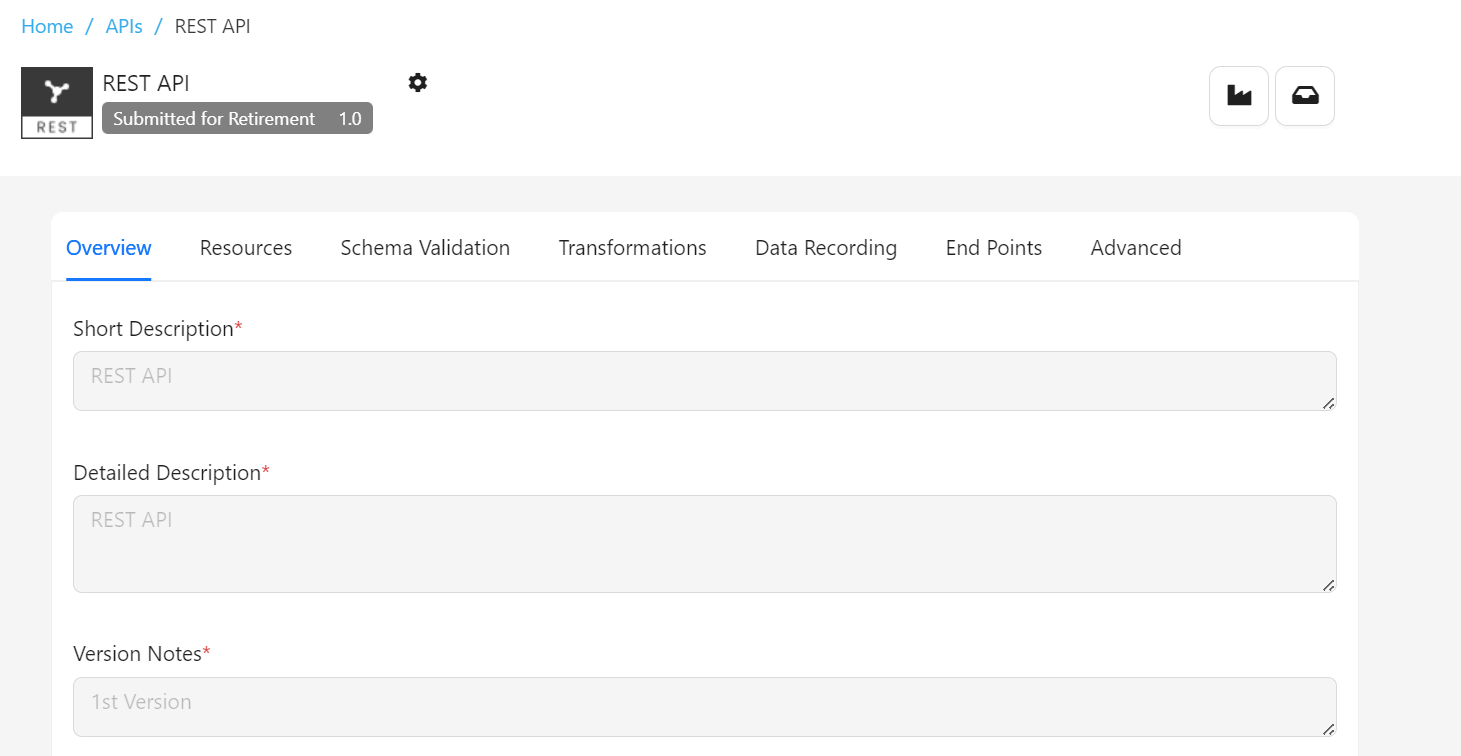
Submit version for edit
API versions that have been approved and published cannot be edited. To edit such APIs, use the "Submit version for edit" option.
- Navigate to the API's Configuration page.
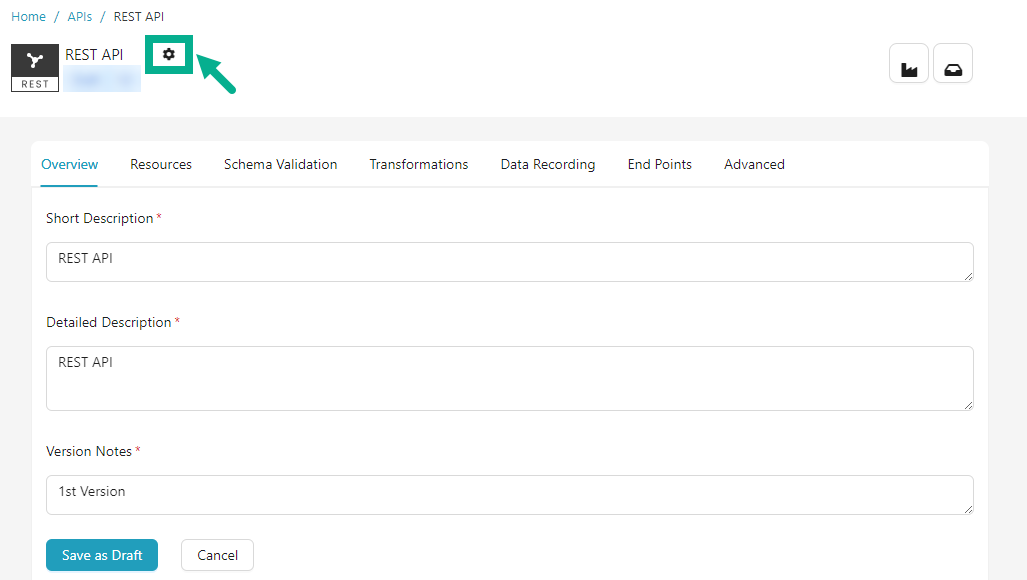
- Click the Cogwheel icon.
The drop down appears as shown below.
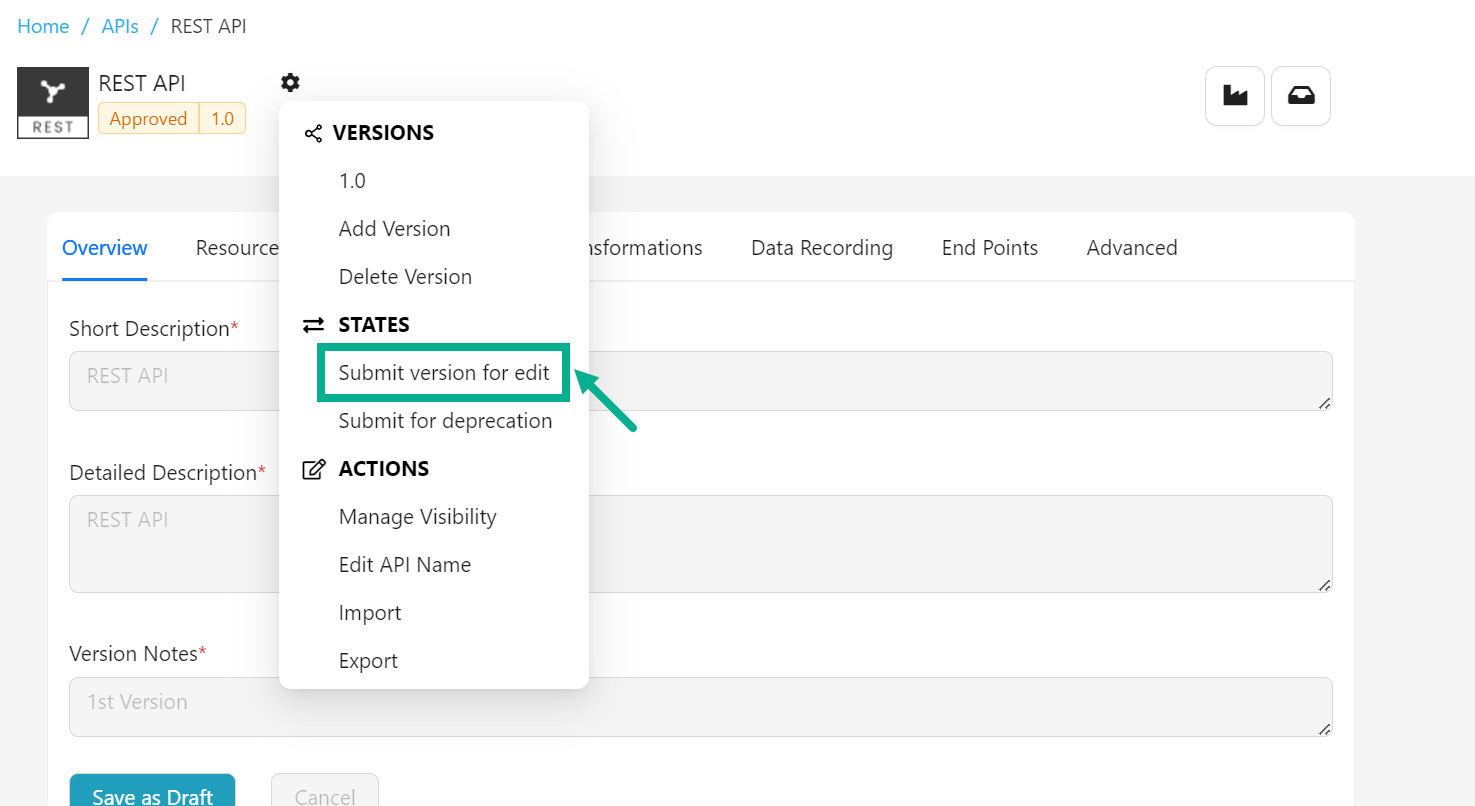
- Click Submit version for edit.
If the login user has the Automatic Approval Workflow enabled, the Open for Editing button will appear instead of Submit version for edit.
- Click Open for Editing button to edit an API.
On submitting, the status of an API is updated as shown below.
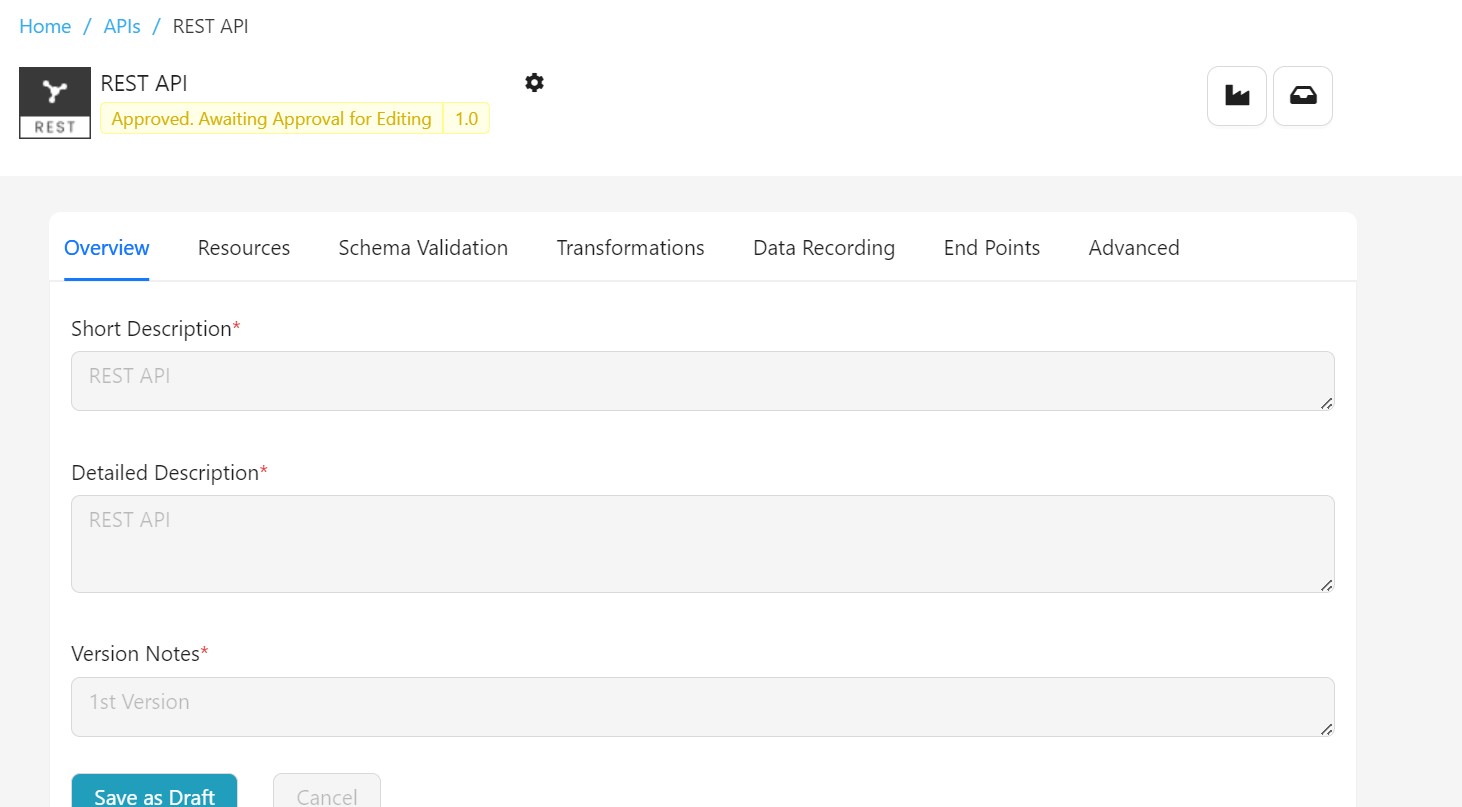
Once approved, the API's state changes back to Draft. You can now proceed and edit the API.
Discard Draft after open for edit
You can discard the draft changes and return to the previously approved or published API Version. This nullifies any changes made while changing the API version after it has been opened for editing.
- Navigate to the API's Configuration page.
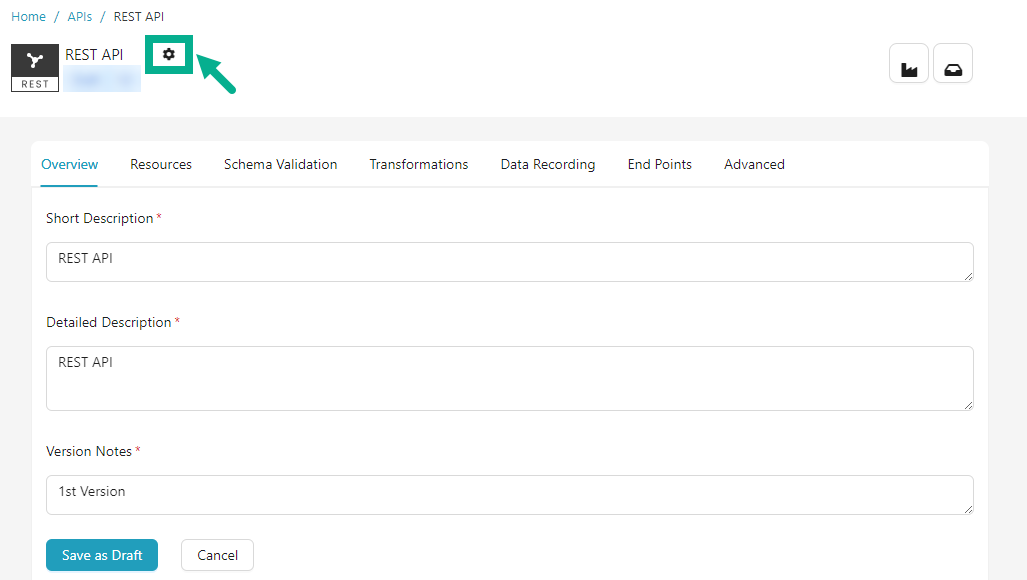
- Click the Cogwheel icon.
The drop down appears as shown below.
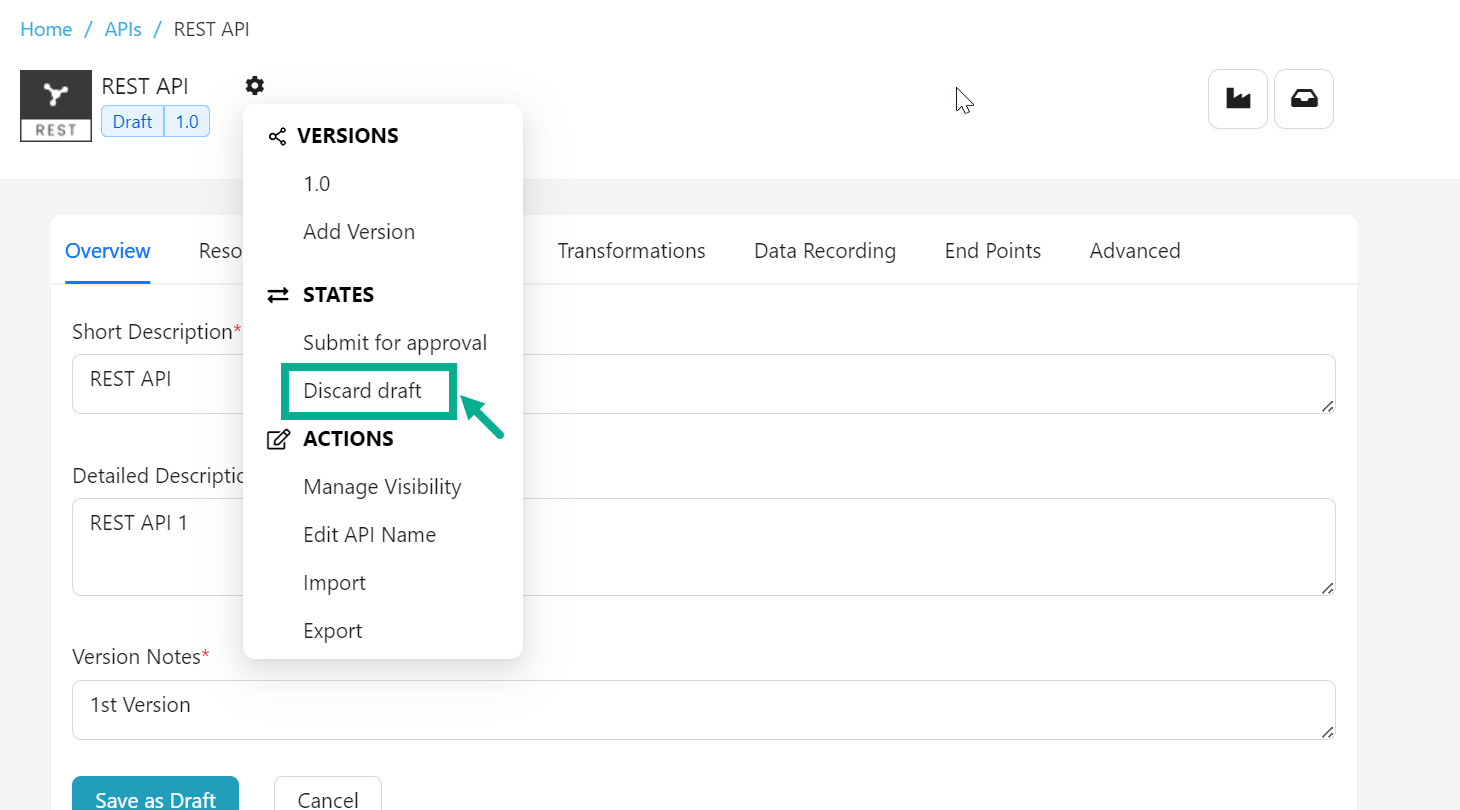
- Click Discard draft.
On proceeding, the API changes nullify and gone back to the previous state.

Export an approved and published APIs
-
Navigate to the API's Configuration page.
-
Click the Cogwheel icon.
The drop down appears as shown below.

- Click Export.
The Export Versions dialog box appears as shown below.
The Export Versions dialog box displays only approved and published API(s).
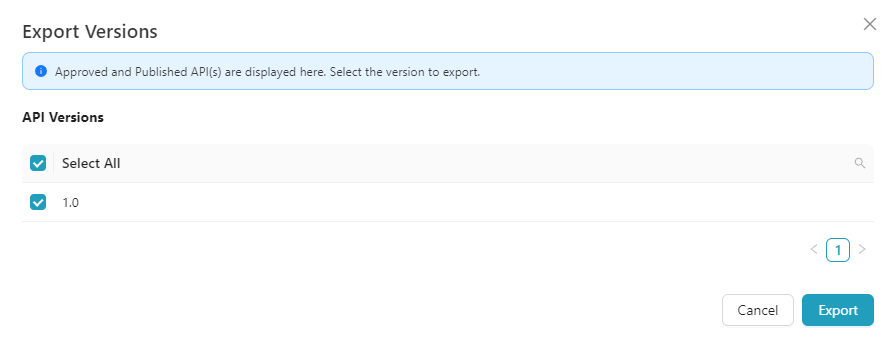
-
Select the version that needs to be exported.
-
Click Export to download the selected API version in zip format.
On exporting, the confirmation message appears as shown below.
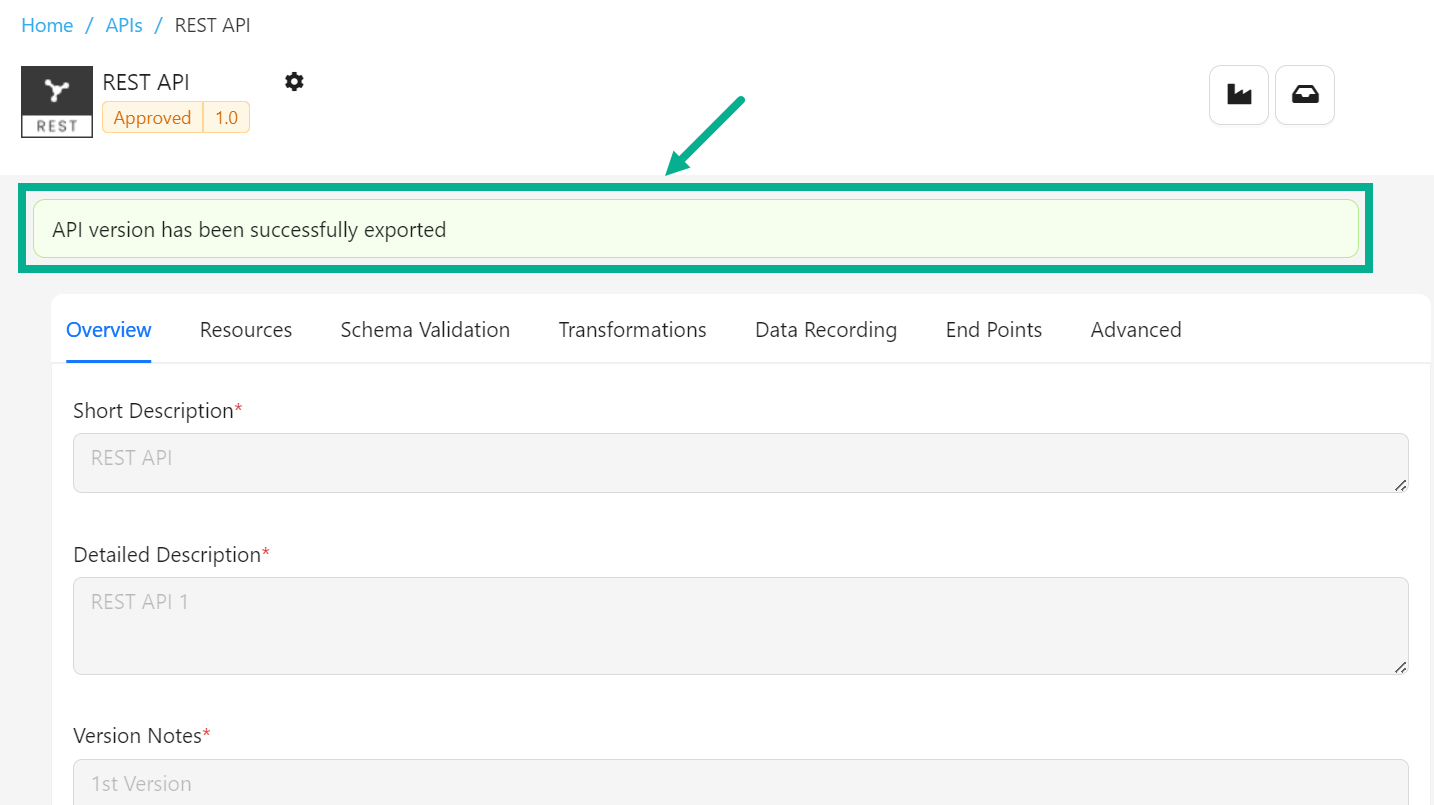
Import an approved and published APIs
- Navigate to the API's Configuration page.
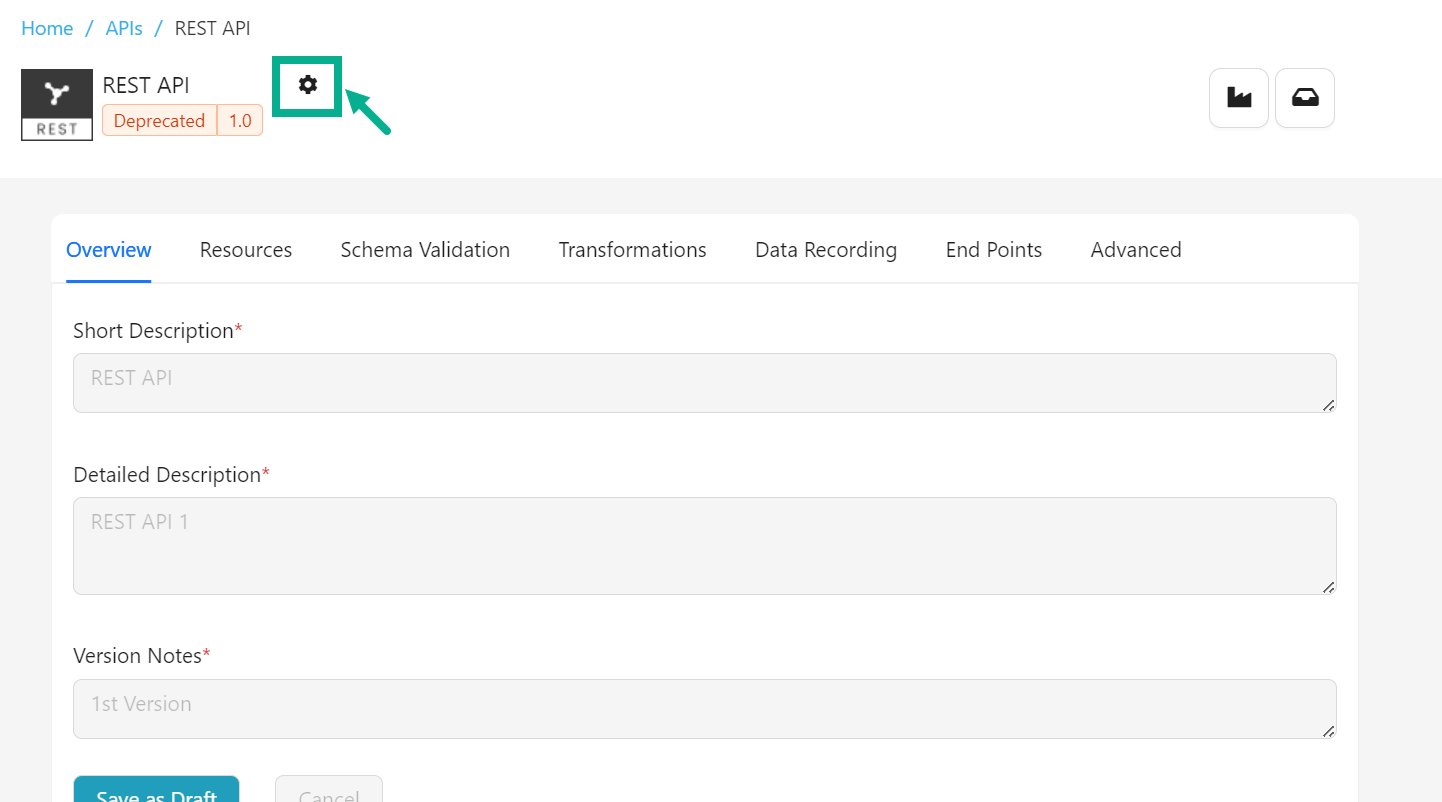
- Click the Cogwheel icon.
The drop down appears as shown below.
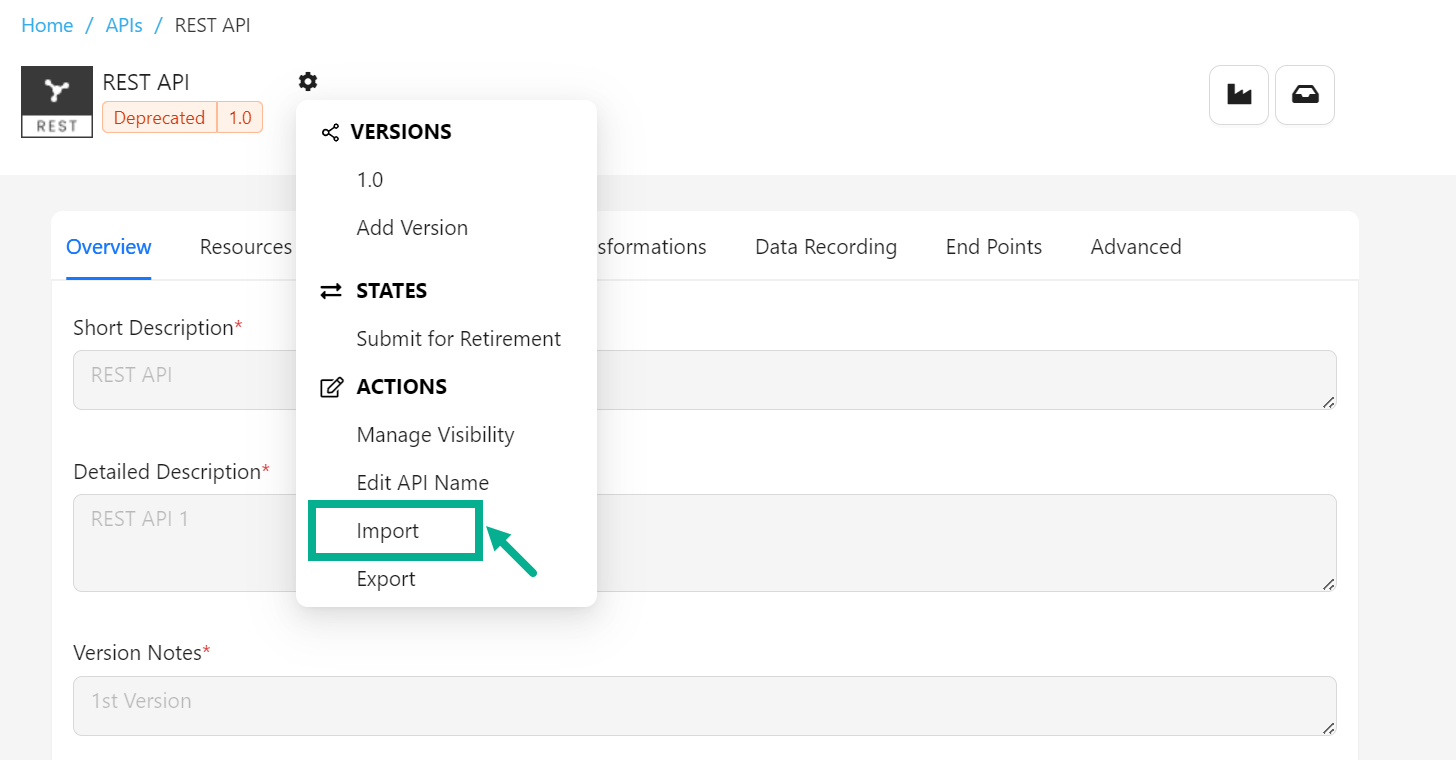
- Click Import.
The Import Versions dialog box appears as shown below.

There are two methods for importing Approved and Published APIs:
-
Full Import - The existing artifacts will be removed from this deployment and the artifacts in the imported file shall be populated. SSL certificates, if any, must be manually configured.
-
Delta Import - If the artifact being imported already exists in this instance, it will be updated with the information from the imported file. Artifacts present in this instance but not in the imported file will be left untouched. If the artifact being imported does not exist in this instance, it will be created. SSL certificates, if any, must be configured manually.
- Click the Upload File to Import button to import the file from your local disk.
On uploading, the Import Versions dialog box updated as shown below.
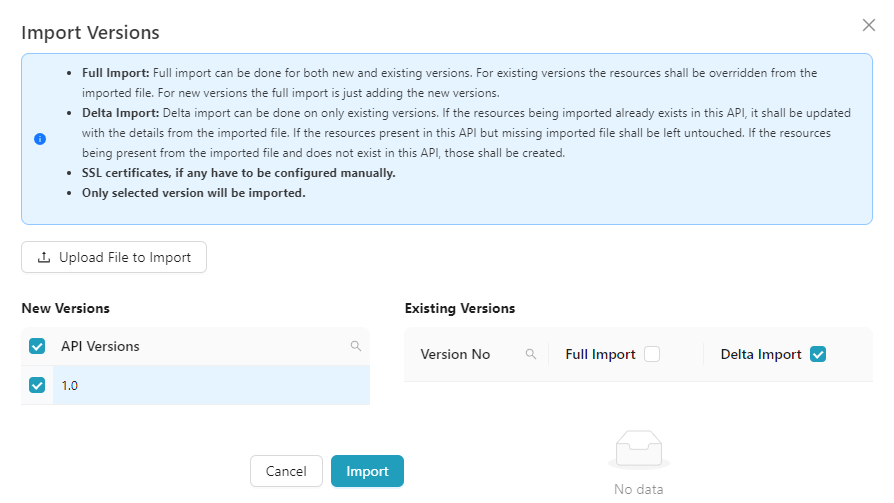
-
Select the New Version to be imported by selecting the relevant checkbox.
-
Select the Import method as either Full Import or Delta Import as per the requirement.
-
Click Import.
On importing, the confirmation message appears as shown below.